The Control Panel
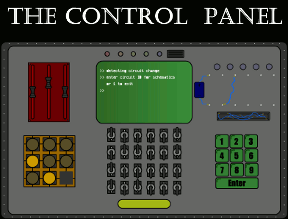
Well, push several buttons, anyway. And maybe some switches, too. Created back in 2005 and designed by Shaun Salzberg, The Control Panel is something that you just can't resist playing with. What will happen if you push that button? Or slide that knob? Or rewire that panel? Or...
The game begins with a simple statement: turn on the uppermost lights to solve the mystery. Easy, yes? If you choose to solve the mystery you will be confronted by a simple panel comprised of different controls and a basic monitor in the middle. There's no looking around the back or sides, no movement involved at all (except the movement of the switches, buttons, and wires). The Control Panel is an exercise in pure logic. There's no navigation involved, just click on things to see if you can affect them or not. If you can, then the next step is to determine what to do to activate the lights. What numbers do you enter? What switches do you flip? What happens if you do...this?
Analysis: The Control Panel is an oldie but a goodie. Despite its age the game is a tight, well-constructed puzzle solving treat. Stripped of everything that usually accompanies a puzzle of this sort, no story, no background, no instructions, be prepared to sit back and let the gameplay blow your mind (and perhaps cause a concussion, if you end up banging your head against the nearest flat surface in frustration).
The graphics are, well, pretty basic. Primary colors and flat, cartoony visuals make up The Control Panel. However, the unreality of the visuals do not detract in any way from the joy of driving yourself nuts trying to get those darn lights on. There's no music, but that's all to the good as it would soon become distracting, and when trying to solve this puzzle the last thing you need is distracting. A save button would have been nice for those who would like to take a break between the cursing and the headbanging.
So if you want some casual gameplay that involves lots of logic without any of that messy story stuff, then pull up a chair, hunker down, and start flipping some switches. Just remember: curiosity did, indeed, kill the cat. Will satisfaction bring him back? Perhaps...
Cheers to Black Drazon for the suggestion! =)
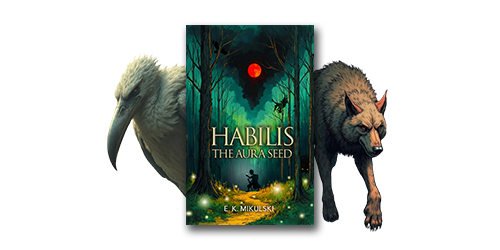
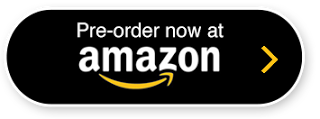


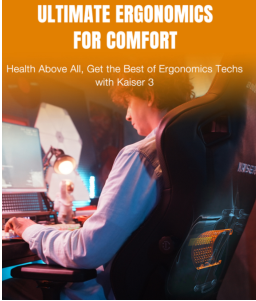

Walkthrough Guide
(Please allow page to fully load for spoiler tags to be functional.)
The Control Panel Walkthrough
Green Number Panel (Green Light)
Type any number into the panel and press enter.
Enter another number into the panel and it will spit back another number.
If you continue doing this you will notice that the number it is sending back is the number you entered plus the previous number.
Do you recognize this pattern?
This is a Fibonacci sequence, where each number is the sum of the two numbers previous to it.
Enter numbers until the screen clears.
Starting with the number 1, enter a Fibonacci sequence, one at a time.
Push 1 then enter.
Push 1 then enter.
Push 2 then enter.
Push 3 then enter.
Push 5 then enter.
Push 8 then enter.
Once you've entered the sequence properly the green light at the top will light up.
Bottom Switches (Yellow Light)
Below the monitor is a series of switches with a yellow bar below them.
Click on the bar and watch the display on the monitor.
The 0s and 1s that appear obviously represent the switch position, with 0 being the down position and 1 being the up position.
Did you notice that some numbers filled in faster than others?
Click on the yellow bar and watch again.
On the first row try changing the position of the switches where the numbers filled in slowly and see what happens.
Perhaps the correct position for the switch is one that makes the display fill in faster?
Continue changing the switch positions until the display fills in quickly on all rows.
The proper position for the switches in the first row is: 0, 1, 1, 1, 0, 0 (or down, up, up, up, down, down).
The proper position for the switches in the second row is: 0, 1, 0, 0, 1, 1 (or down, up, down, down, up, up).
The proper position for the switches in the third row is: 0, 1, 0, 0, 0, 0 (or down, up, down, down, down, down).
The proper position for the switches in the fourth row is: 0, 1, 1, 0, 1, 0 (or down, up, up, down, up, down).
When all the switches are in the proper position click on the yellow bar. If everything is set correctly the yellow light will come on.
Red Slider Puzzle (Red Light)
This one will take a sharp eye for detail and color.
Look closely at the red panel to the left of the monitor.
You will notice that there are four very tiny screws in the corners of the panel.
Click on each of the screws to remove them.
Once the screws are removed click on the panel to open it.
There is a keychain with three colored squares on it inside the panel. Click on the colored squares.
The squares should position themselves to the right of the red panel. Once they do, click on the panel to close it.
Now comes the tricky bit.
Click on one of the squares and it will attach itself to the monitor.
Now click on one of the sliders to move it around. Notice that it is changing the color of the monitor.
Each slider represents a color on the RGB light spectrum.
The left slider controls Red, the middle slider controls green, and the right slider controls blue.
Maybe you're supposed to match the colors?
You can manually move each slider and try to match the colors by eye, or you can cheat like I did by taking a screenshot and importing it into a graphics program where you can sample the color and analyze the RGB mix.
Start with the top square (light orange).
Adjust the sliders until they are at Red 231, Green 190, and Blue 85 (watch the monitor for the numbers). You do not need to be exact, you can be within 3 numbers of the actual formula and it will still work.
If you get it right the square will detach itself from the monitor and a tone will sound.
Click on the purple square to attach it to the monitor.
Adjust the settings to Red 161, Green 69, and Blue 212.
If you get it right the square will detach itself from the monitor and a tone will sound.
Now click on the light green square.
Adjust the settings to Red 49, Green 226, and Blue 109.
Once you have correctly set the color mix for each of the squares tones will sound and the red light will turn on.
Orange Panel (Orange Light)
There are multiple solutions to this puzzle. The best I can do is explain how it works so you can solve it.
Hover the mouse over any of the circles inside the grid and watch the monitor closely.
You will see a grid appear on the monitor with dots and 1s.
Click on the circle and you will notice that other circles will light up.
How to read the monitor: the grid represents the circle's area of influence, with the circle being the center position.
The position of the 1s shows what lights will turn on if you click that circle.
However, clicking on the circle will not turn it on, just the others around it depending on its influence.
The circles can also move around. Notice the blank space in the orange grid?
You can move a circle into the blank space by clicking on the gray areas that surround the circle, like a slider puzzle.
The objective is to get all the circles lit up.
Use the information from the monitor to move the circles around until you can use them to light the others up.
Once they are all lit up the orange light will come on.
Blue Wiring Puzzle (Blue Light)
This one is a bit long, and will involve screenshots.
To the right of the monitor is a power source with positive and negative ends, a series of gray dots, above the dots a series of lights, and below the dots a small dark gray area with some loose wires.
Do you know how to wire a circuit? It would be helpful.
Click on one of the loose wires, then click on one of the gray dots to attach the wire. Click on another dot to attach the other end of the wire. It doesn't matter at this point where you put the wires, you just want to get them all out of the gray area.
Once the dark gray area is clear click on it and look closely.
There is a number there in extremely small type.
The number is 37759121.
Type the number into the green keypad and click "enter".
If you entered the number correctly a wiring diagram should appear on the monitor. Screenshot.
This is a diagram of wiring that already exists underneath the control panel. What you need to do is add the blue wires in to make a complete circuit.
Okay, I'm not an electrician, so I may have this wrong, but here it goes (whether I have the terminology wrong or not, this circuit will work).
Each light has a positive lead and a negative lead.
Look at the diagram closely. Each light has a line (already wired) that goes through it from left to right, starting at one gray dot, going through the light, and terminating at another gray dot.
For purposes of this walkthrough the line on the left is the negative lead, the line on the right is the positive lead. This screenshot shows the first light as an example.
You need to wire up the circuit from the positive to the negative. That means you need to wire from the positive end of the power source to the negative end of the first light, from the positive end of the first light to the negative end of the second light, etc.
You need to wire up the lights starting from the positive lead of the power source going to the negative lead of the first light. Then from the positive lead of the first light to the negative lead of the second light. Continue going in this sequence until you get to the last light.
But wait, you still need to complete the circuit, going from the positive lead of the last light to the negative lead of the power source.
Where have you seen a blue wire?
Click on the red panel to open it, then click on the top of the blue wires inside to add the wire to your inventory. Use that wire to complete the circuit.
If you wired up the lights correctly, the blue light at the top of the control panel will light up. Here's a screenshot of the correct wiring configuration.
End Game
Once all the lights are lit the monitor will disappear and you will see a red button behind a glass cover that has three colored locks on it.
Ignore the locks.
Look closely at the hinges at the top of the cover.
Click on the outside of the hinges to remove the hinge pins.
Once the hinge pins are removed click on the cover and it will fall down and expose the big red button.
Push the big red button.
Ooops!
Posted by: grinnyp |
November 5, 2009 8:03 AM
|
November 5, 2009 8:03 AM